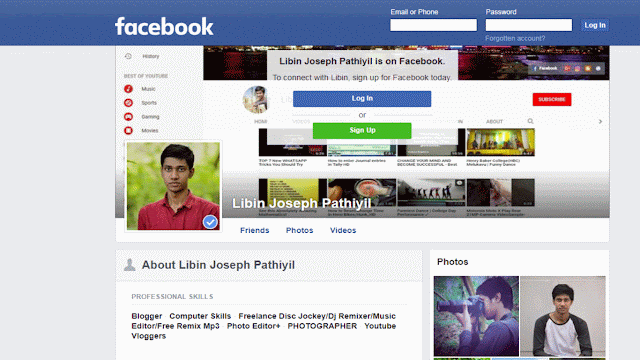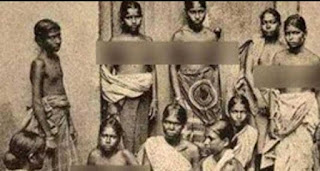Detect and Remove Virus from Android Phone
How do you check your phone for
viruses?
·
Battery
drain
·
Unexplained
charges
·
Sudden
pop-ups
·
Collect and send GPS coordinates, contact lists,
e-mail addresses etc. to third parties
·
Send SMSs to premium-rate numbers
·
Subscribe infected phones to premium
services
·
Record phone conversations and send them to
attackers
·
Take control over the infected phone
·
Download other malware onto infected phones
·
“Push notifications ads” delivering alerts
to a phone’s notification bar – when the user swipes to pull down the
notification bar from the top of the screen, an ad shows up under
Notifications.
·
“Icon ads” inserted onto a phone’s start
screen – when the user touches the icon, it usually launches a search engine or
a web service.
Steps you can take to remove an Android virus
To review and remove questionable apps, go
to Settings >> then Apps or Application Manager. Look through the list
and keep an eye out for anything that's odd or unfamiliar. Tap the questionable
app you want to get rid of and this will open up the App Info screen. First,
remove the app's data cache by hitting "Clear Cache." Next, delete
the app's data by tapping "Clear Data." Once these steps are done,
click on the "Uninstall" button to remove the app.
First, enter your Android phone's Safe Mode.
In most
Android gadgets, this requires holding the power button until the "Power
Off" or "Power Option" menu appears. Simply tap and hold on
this menu until the option to reboot in Safe Mode appears then hit OK.
Once your phone is in Safe Mode, go back to Apps or
Application Manager and uninstall any stubborn apps that can't be removed
otherwise. Some malicious apps also have managed to install themselves with
administrator status so you will need to clear these permissions too.
Go to Settings >> Security >> Device
administrators then find the app that you cannot uninstall normally, uncheck
the box, choose "Deactivate" on the next screen >> select OK
then return to Apps or Application Manager to uninstall.
After uninstalling your questionable apps, restart
your Android phone.
Protect yourself from Android malware
As we say each time, to protect yourself against Android
malware, the best practice is to avoid downloading and installing apps from "Unknown
Sources." Only download apps from the official Google Play app store
and make sure you check user reviews, too, before installing.
Second, be careful with links and websites
you visit. Drive-by malware downloads could happen anytime without you knowing
it. Don't grant any system permissions to prompts coming from unknown sources.